Published: September 4, 2015 Author: JasonDarkX2 Category: Tech,Tutorials
Last Updated: January 9, 2024
Having trouble getting your Xbox One controller to work? Well, you’re in luck; I have a quick fix that sure will get you up and running Splinter Cell: Conviction(PC) with the Xbox One Controller in no time. Without further ado, lets dive into it.
---Update---
As of January 2024. Having recently revisited the game, the fix solution is a lot simpler now on Windows 11. Just download the latest version of x360ce (for all games instead of the 32 bit games only),
version 4.17.15.0 (2020-11-15) is what I'm using at the time of writing this update. Simply drop the x360ce.exe in the game directory, run it as administrator. It should auto configure itself, leave it running in the background, start the game and your controller should be working properly for Splinter Cell Conviction.
Before we start these are the requirements:
- Xbox One controller obviously, or any third party controller that’s PC compatible cause this tutorial will fix those too.
- Xbox One Controller for Windows drivers installed
- Uplay account
- Splinter Conviction with all of its patches installed.
- X360ce(32-bit) you can get it here: http://www.x360ce.com/
- Winrar or 7-zip *Optional*
For Bluetooth Xbox One controller users, the best way to set this fix up is having your controller connected to your PC via USB cable. So that you’ll be able to connect your controller both via cord and/or Bluetooth. Whereas setting it up as a Bluetooth XInput device requires you to reconfigure x360ce when you switch to a cord. Though switching from Bluetooth to a cord while the game is active, would still require you to reboot the game.
Once you have everything downloaded and ready to go. The first thing you want to do is extract X360ce.zip. Once extracted, what you want to do is move the X360ce.exe to your Splinter Cell: Conviction game directory where the games exe is located. The games exe should be located within the
src\system\ directory. If you see Conviction_game or Conviction_game.exe, you're in the correct directory.
For example the default path to the games exe would be:
C:\Program Files (x86)\Ubisoft\Ubisoft Game Launcher\games\Splinter Cell Conviction\src\system\
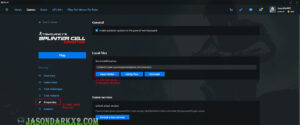 Splinter Cell Conviction - Finding directory
Splinter Cell Conviction - Finding directory
If you don’t know where your game is installed, just head over to your UPlay and open Splinter cell Conviction properties menu and hit "Open folder" and you shall be taken there.
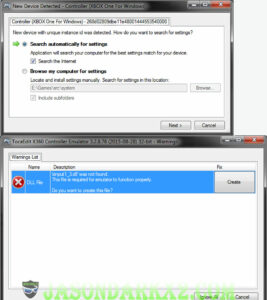 Creating input files
Creating input files
Once copied over simply right click on x360ce.exe and run it as administrator. Allow it to search Automatically for settings, when it asks if you want to create a Xinput1_3.dll file simply hit the Create Button, if there’s an exception error message just hit continue. Now you to have to close X360ce.exe and run it again as administrator.
Now hit the controller one tab you should see an Xbox 360 controller, verify that your controller is working properly by hitting/clicking buttons and a green dot will light up on the image corresponding to which button you clicked.
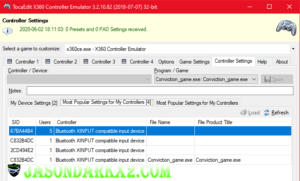 Most Popular Settings for My Controller tab
Most Popular Settings for My Controller tab
Once verified working head over to the Controller Settings tab, You’re going have to pick an option from “Most Popular settings for My Controller” tab. Be sure to select the option with the most users. Simply look for:
- If you're connected via Bluetooth: "Bluetooth XINPUT compatible device"
- If you're connected via USB cord: "Xbox One For Windows"
Then Hit load, click "Yes", then simply Save.
Note: If you set up as a Bluetooth device, you'll be required to reconfigure X360ce when you switch to cord connection. Therefore, setting up while connected via USB would eliminate the hassle of having to reconfigure.
if you’re having any button or trigger problems you can simply remap them in the general tab.
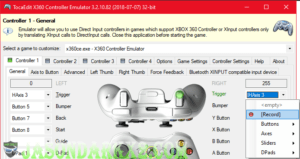 Remapping in x360ce
Remapping in x360ceto remap simply select the “[Record]” option and hit the corresponding button/trigger on your controller. To check if mapped properly hitting the button on the controller should flash green in the app.
Otherwise if your controller still isn’t work properly you may need to edit the hooks in x360ce.ini file with the following:
| Change this line: |
With this: |
[InputHook]
HookMode=1
|
[InputHook]
HookLL=0
HookCOM=1
HookSA=0
HookWT=0
HOOKDI=1
HOOKPIDVID=1
HookName=0
HookMode=0
|
Once successful, you can delete the x360ce.exe boot game and enjoy Splinter Cell Conviction with your Xbox One Controller (^.^) hope this help anyone having trouble playing Splinter Cell Conviction with the Xbox One Controller or any other controller. If you have questions, feel free to leave it in the comments sections.
Tags:
Game Fixes,
PC Games,
tech fixes,
tech tutorial